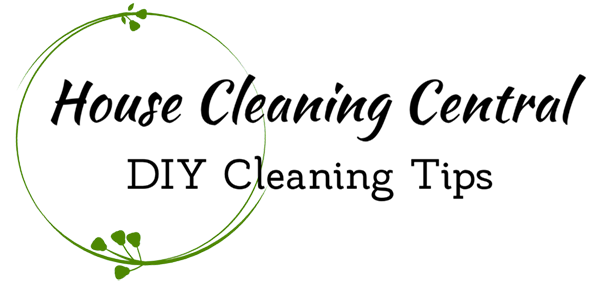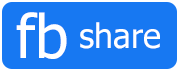How to Clean Your Computer
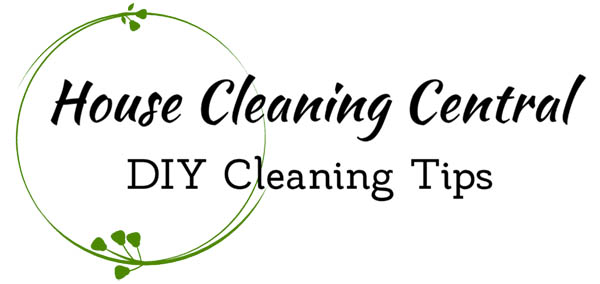
Instructions for Cleaning Your Computer
Your computer is a magnet for dust, hair, dirt, and all kinds of well… gunk!
To keep your computer working properly, it’s important to keep it clean.
Dust builds up over time inside and on top of the components, clogging filters, reducing air circulation, and eventually causing overheating.
The problem is that most people are afraid that while cleaning their computers, they will end up damaging the sensitive electrical components in some way.
If you want to keep it in excellent shape, we can help you clean your computer the right way.
Cleaning the Computer Monitor
Keeping your monitor clean is the easiest maintenance project you can do.
Newer LCD monitors shouldn’t be dusted with tissues as they tend to pull the lint from the tissue at an alarming rate.
All you need is a soft, lint-free cloth. Microfiber cloths used to clean eye glasses work very well.
Keep one on your computer desk for periodic dusting of your monitor as it’s needed.
If you have spots on your monitor, it’s safest to buy a container of cloths specifically designed for cleaning LCD monitors.
The cloths are expensive, but if you use a soft cloth for dusting your monitor on a regular basis, you won’t go through the container of disposable cloths for a long time.
Don’t press too hard when cleaning your monitor. When you clean fingerprints and dirt from the monitor frame, an all-purpose cleaner sprayed on a cloth (never spray close to the monitor) will do fine.
Cleaning the Keyboard
The parts of your computer that get the dirtiest are your keyboard and mouse. Even if you don’t eat or drink near your computer, your hands transfer all kinds of oil, dirt, and germs.
Particles and crumbs easily fall into the keyboard, and you might not even notice it’s dirty until a key begins to stick.
The good news is that your keyboard is remarkably tough. Below the keys, all of the parts are fairly well protected under a layer of plastic film.
The first step is to power down your computer. Then you should disconnect the keyboard from the computer and hold it upside down over a trash can.
Shake and tap the back of the keyboard to help crumbs and dirt fall out of the keyboard. Vacuuming usually isn’t necessary, but if you want to, you can simply use the brush attachment from your vacuum cleaner.
If the keys are dirty, you can put a little bit of alcohol on a cloth and run it over the keys.
If you have a sticky key, you can dip a Q-tip into rubbing alcohol and trace around the outside of the key. Unless you have a problem, don’t take apart your keyboard. Even with a few particles or hair in the keyboard, it will function just fine.
Cleaning the Computer Mouse
If you have an older mouse with a ball, unlock the ball compartment, clean the ball with a damp cloth and blow out the ball area.
Optical mice are easier to clean. Simply use a cloth dampened with alcohol or all-purpose spray and wipe down the mouse.